Enhance your Course Discussion Boards for Learning: Three Strategies Using Ed Discussion
Discussion boards provide instructors and students with opportunities to interact asynchronously in an online space. Depending on the course context and learning objectives, these interactions can range from question-and-answer to in-depth discussions among students. This resource provides three learner-centered strategies using Ed Discussion to enhance the ways students make use of the discussion board to learn in your course.
For a Quickstart Guide and other resources on using Ed Discussion, please refer to CUIT’s Using Ed Discussions guide and Ed Help.
Want to try Ed Discussion?
Enable Ed Discussion in the settings area of any CourseWorks site.
The CTL is here to help!
Seeking additional support with developing and implementing learning activities using Ed Discussion in your course? Email ColumbiaCTL@columbia.edu or join our virtual office hours.
Interested in inviting the CTL to facilitate a session on this topic for your school, department, or program? Visit our Workshops To Go page for more information.
Cite this resource: Columbia Center for Teaching and Learning (2021). Enhance your Course Discussion Boards for Learning: Three Strategies Using EdDiscussion. Columbia University. Retrieved [today’s date] from https://ctl.columbia.edu/resources-and-technology/teaching-with-technology/teaching-online/ed-discussion/
What is Ed Discussion?
Ed Discussion is a Columbia-supported communication, discussion, and Q&A platform that is integrated with CourseWorks (Canvas). Ed Discussion combines Question, Post, and instructor Announcement threads into a single interface, and offers tools to help instructors and students keep class discussions and communication organized and easy to access, even for large courses! When students pose questions, they can easily find the information they’re looking for since Ed Discussion automatically suggests threads with similar keywords for students to review. Additionally, because Ed Discussion updates polls and threads in real-time, instructors can easily create a simple multiple-choice poll to use as a discussion starter, or a Megathread for each class session that students can use as a backchannel to classroom conversations.
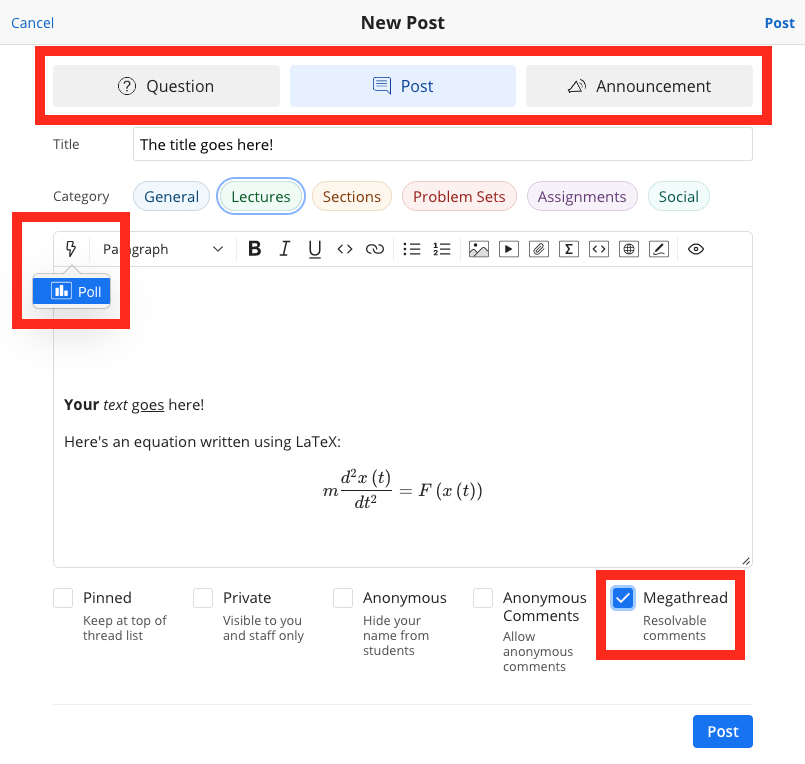
Figure 1a: Screenshot showing the layout of Ed Discussion’s interface for instructors and highlighting the options to create a Question, Post, or Announcement thread; a multiple-choice Poll; and a Megathread with resolvable comments.

Figure 1b: Screenshot of a live Poll used as a discussion starter in class
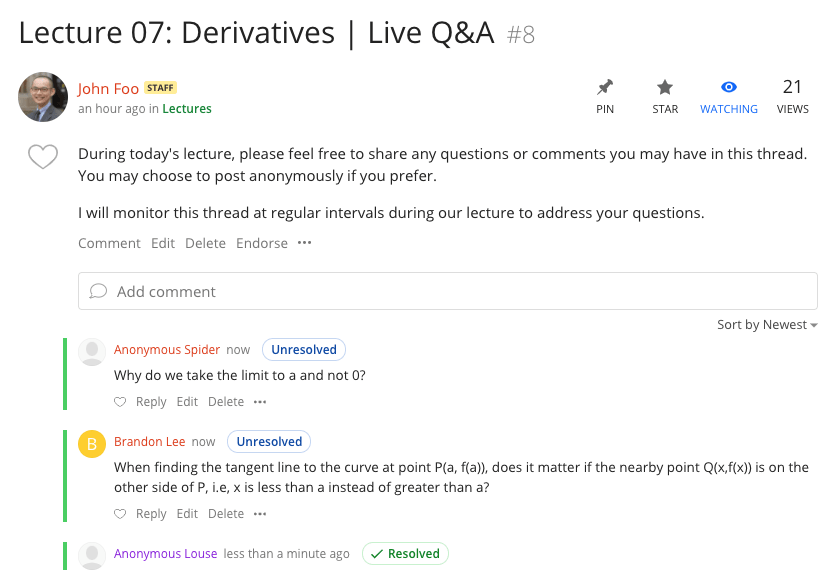
Figure 1c: Screenshot of a Megathread used for a live Q&A in class
Ed Discussion supports many formatting options (e.g., bold text, bulleted lists, LaTeX) as well as embedding images, videos, and files. Users can also easily annotate (pen, pencil, highlighter, eraser) their embedded image or any image previously uploaded in that thread.

Figure 2: Screenshot of an annotated image using Ed Discussion’s Image Annotation tool
Ed Discussion also allows users to run code snippets (e.g., Python) or preview web snippets (e.g., HTML, JavaScript) within their Announcement, Post, or Question thread. For example, if a student shares a piece of code they find difficult within a Question thread, instructors and other students will be able to run the code within that thread itself to identify the issue.
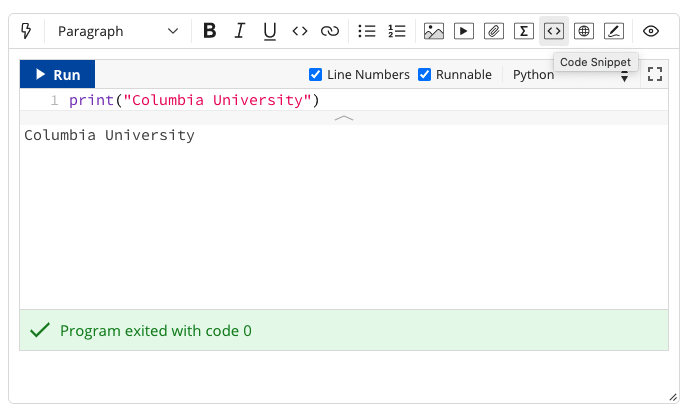
Figure 3a: Screenshot of a code snippet
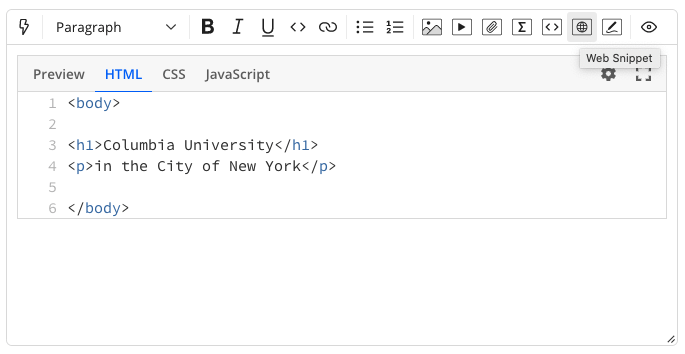
Figure 3b: Screenshot of a web snippet
Instructors and students are able to create Question threads for others to submit answers. Question threads differ from Post threads in that the person who created the Question thread can “accept” the answer that best addressed their question, giving it a green check mark.
Both instructors and students can add a “heart” to any Question or Post thread as well as to any answers or comments within the thread. They can also sort the comments within a thread by the number of hearts received (Sort by Top), allowing comments that resonated most with others to rise to the top. In addition, instructors can endorse any thread or response to publicly acknowledge its value.
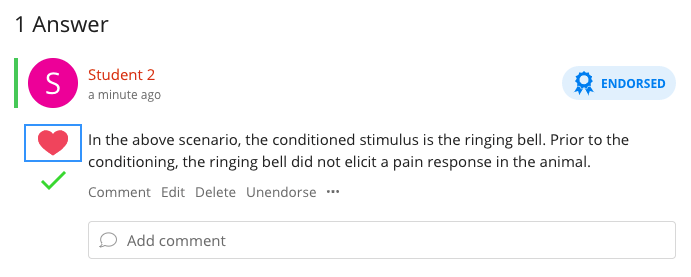
Figure 4: Screenshot of an instructor-endorsed student answer to a question
Ed Discussion also allows instructors to set up templates that students can fill out when creating a Question thread. This can be helpful for guiding students to create Question threads with sufficient information such as providing context or sharing problem-solving steps they have tried so far.
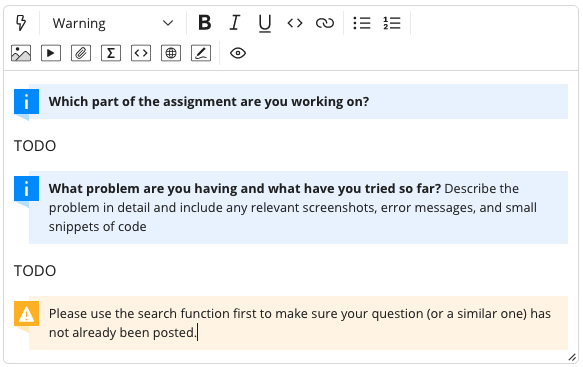
Figure 5: Screenshot showing the layout of a Question thread template
Instructors can choose to enable Moderation so that new threads created by students require instructor approval prior to becoming visible to the rest of the class. Should an instructor decline a student-created thread, they can include a comment with feedback for the student. Instructors can also allow students to anonymously (only to other students) create Post and Question threads.

Figure 6a: Screenshot showing the moderation of a student-created thread – Approval interface
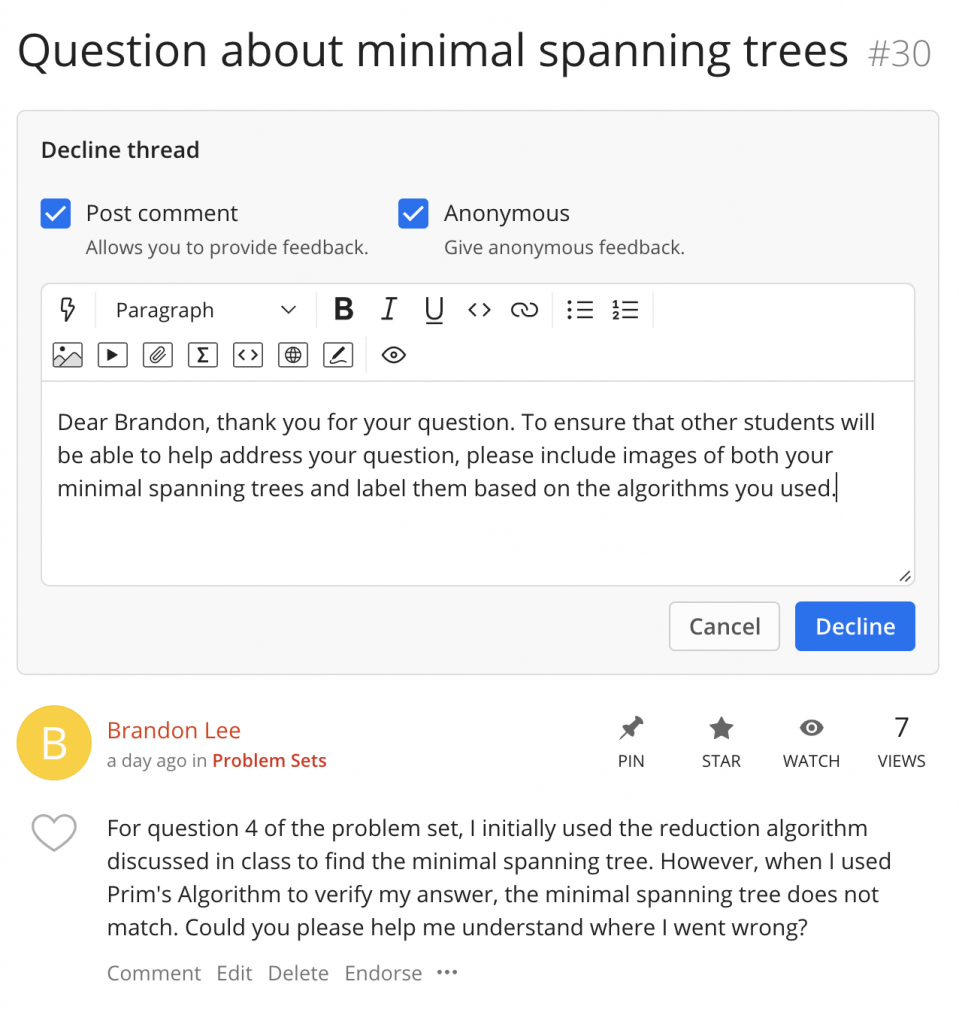
Figure 6b: Screenshot showing the moderation of a student-created thread – Declining with feedback
Three Discussion Board Strategies
Online discussion boards in Ed Discussion can be used as a forum for question-and-answer type interactions as well as instructor-initiated asynchronous discussions. In addition, discussion boards can support a range of more student-centered activities. Here are three learner-centered Ed Discussion strategies that can promote learning in your course.
Strategy 1: Student-Initiated Discussions
Giving students the autonomy to initiate discussions can allow them to explore class material or apply disciplinary processes in ways they find relevant or interesting. However, having students generate productive discussions on discussion boards can be challenging. You can facilitate this process by providing some structure for students to build on. This can be particularly useful when you want students to practice applying a new process, such as for solving a complex problem or creating a strong argument. One helpful Ed Discussion tool for supporting student-initiated discussions is the Question thread template.
In the following example, students are asked to initiate an argument for discussion using the Toulmin Method. The instructor has set up a Question thread template to guide students contributors through the process.
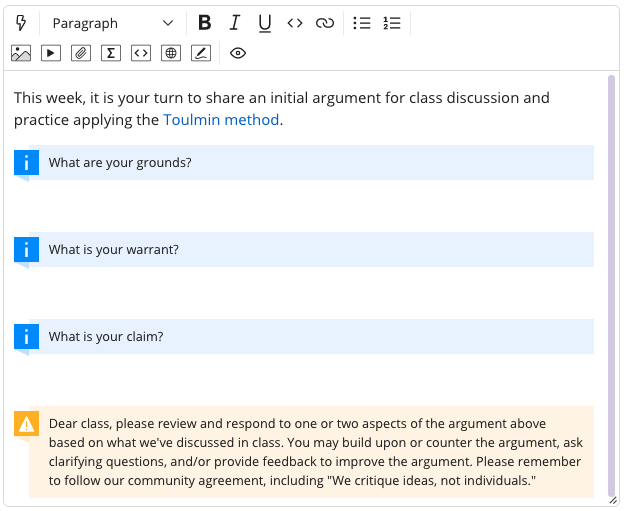
Figure 7a: Screenshot of a Question thread template set up for the Toulmin Method
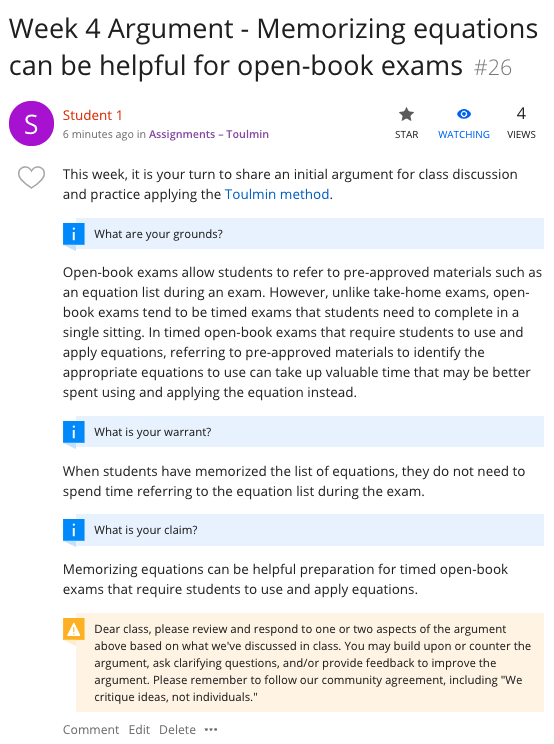
Figure 7b: Screenshot of a student-created Question thread using an instructor-provided template
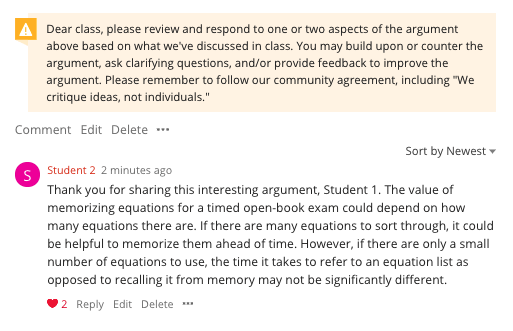
Figure 7c: Screenshot of a peer response to a student-created Question thread
Strategy 2: Student-Generated Examples
One way to build student understanding in your course is to have students practice exemplifying class concepts. You can create a Post thread for students to share their own examples with the rest of the class. Not only will students have to ensure they understand a concept well enough to exemplify it, they can also build on their own understanding by seeing examples from their peers. Both instructors and students can add hearts to submissions they find particularly creative or helpful. These submissions can then be sorted by the number of hearts received (Sort by Top) to identify and easily find the most salient examples. Some helpful Ed Discussion tools for supporting student-generated examples include Insert Image, Insert Video, Insert File, and Image Annotation.
In the following example, students work in small groups to create short videos that demonstrate the physics concept of acceleration. Students also have to explain how their video demonstrates acceleration by analyzing the motion captured using software such as Tracker, a free video analysis and modeling tool.
Students can share their short videos by first uploading them to Panopto (refer to How to Share a Video) and then using the Insert Video tool on Ed Discussion. They can also share screenshots of their analyses using the Insert Image tool.
This activity was inspired by Roger Yu at the New York Institute of Technology (Yulo (@physicsforyu) • Instagram photos and videos) and Yeow Siow at the University of Illinois Chicago (ASEE_hands-on_mechanics_racket_vibration).
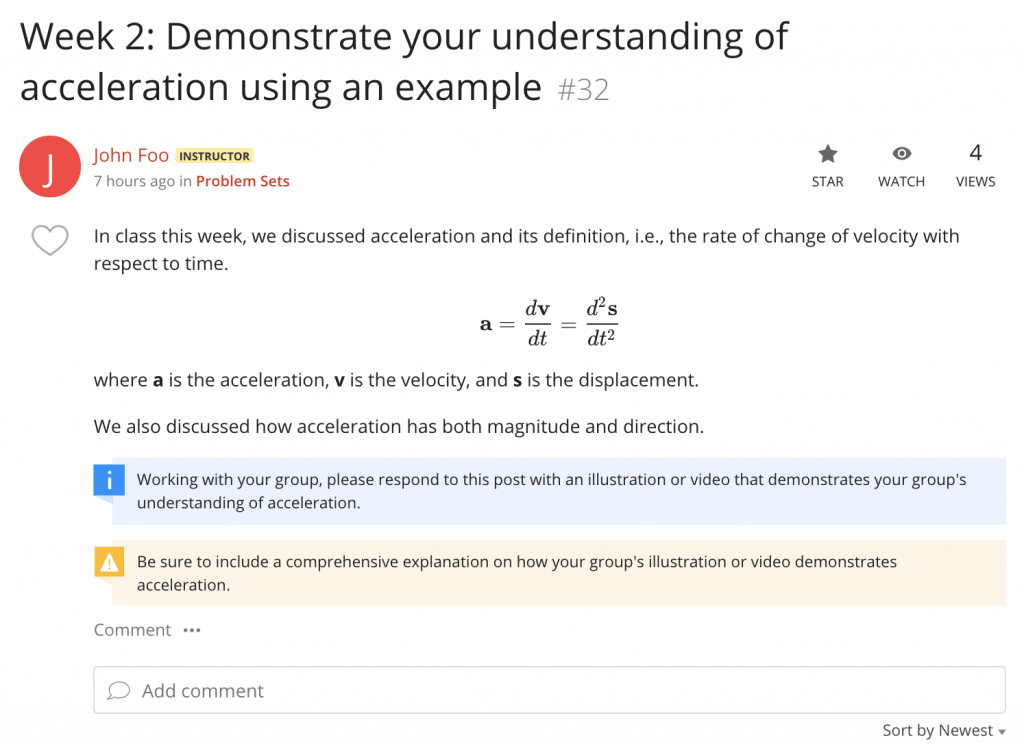
Figure 8a: Screenshot of an instructor-created Post thread
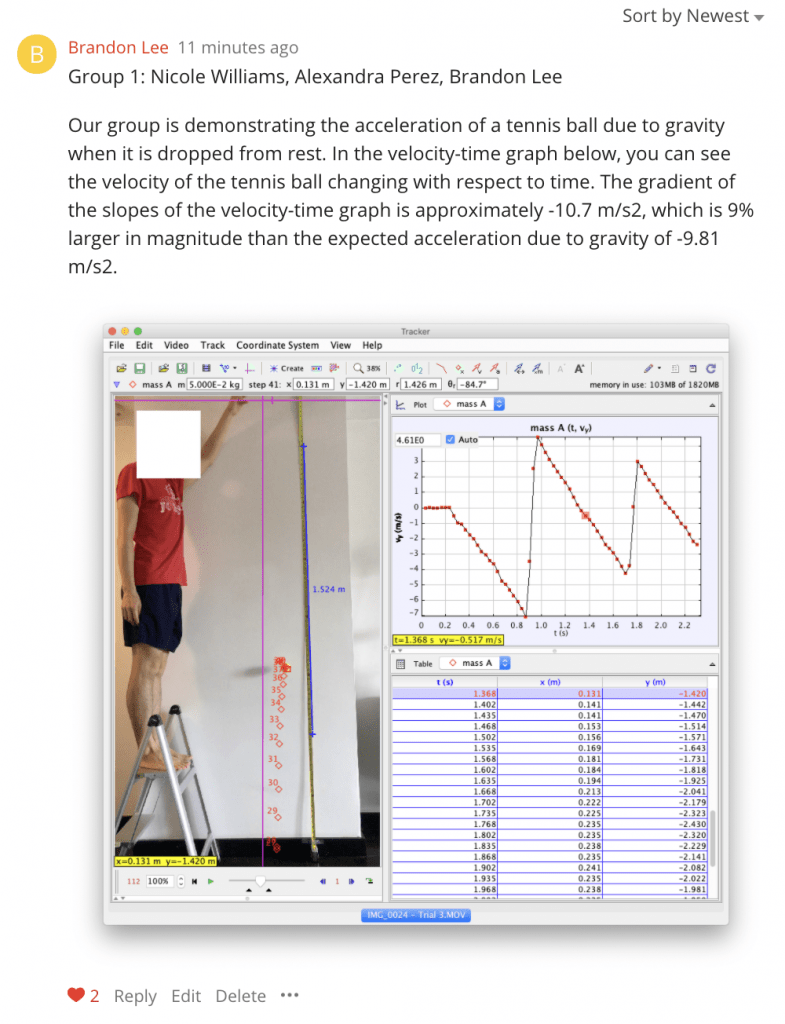
Figure 8b: Screenshot of a student response to an instructor-created Post thread
In another example, students in an engineering statics course are asked to upload an image of a structure they encounter (or find one online) and use the annotation tool to draw a relevant free body diagram directly on the image. While Ed Discussion’s Image Annotation tool is easy and convenient to use for simple markings or drawings, students will likely have to use an external annotation tool (e.g., Google Drawings, Preview (MacOS), Fiji) for anything more complex, such as labeling with text.
Strategy 3: Student-Generated Practice Problems
In addition to having students generate examples to reinforce class concepts, you may also consider guiding them in generating practice problems for their peers to work on. This activity helps both the students who generate the practice problems as well as their peers who work to solve them, since they will all need to understand and apply class concepts. You can guide students in generating these practice problems by providing them with a Question thread template. You can also enable Moderation so that all new student-created threads require instructor approval before they are visible to other students. Moderation also allows you to provide students with constructive feedback should their thread be declined. Alternatively, you can work with students prior to them sharing their practice problems on the discussion board. In addition to Question thread templates and the Moderation feature, other helpful Ed Discussion tools for supporting student-generated practice problems include Insert Image, Insert Video, Web Snippet, and Code Snippet.
In the following example, students in an introductory Python coding course are asked to create practice problems based on what they are currently learning in class. Students are told that the practice questions should require their peers to not only write, modify, or debug short code snippets, but also to explain their answers.
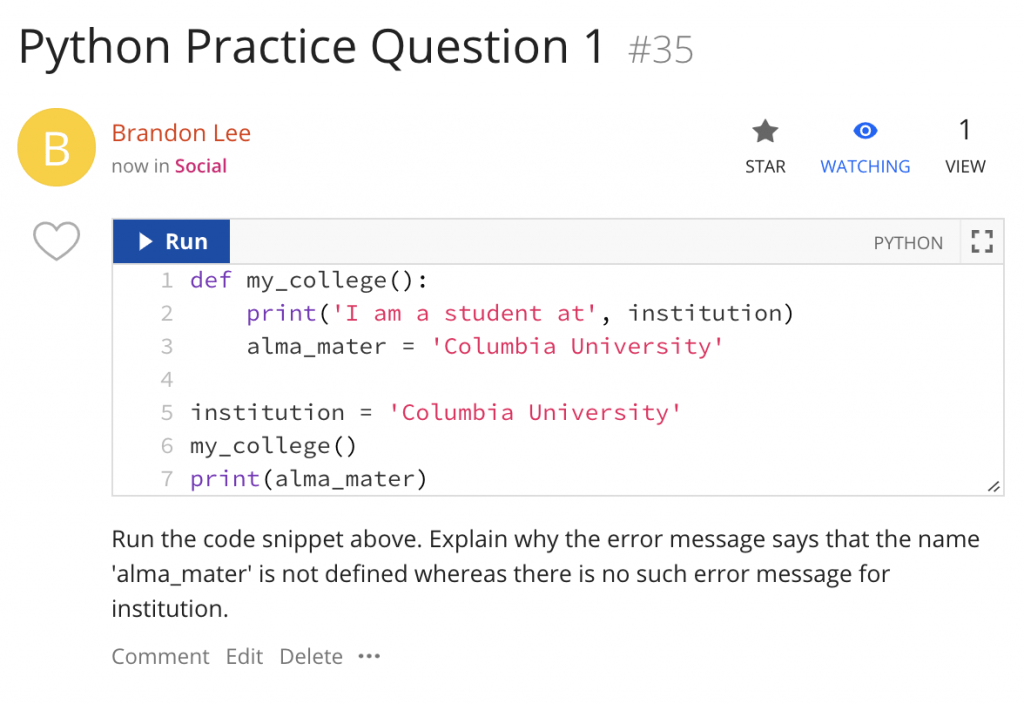
Figure 9: Screenshot of an example practice problem using a code snippet
If you would like your students to develop more complex practice problems, you will need to provide additional guidance and create supportive structures. For example, Liberatore et al. (2013) had their students develop homework problems based on YouTube videos along with step-by-step solutions for their Chemical Engineering course. Students applied class concepts to explain videos of chemical engineering processes and developed their questions around those processes. The instructors provided students with a template and a rubric to ensure that the problems developed were at least as rigorous and thorough as textbook-quality homework problems. For examples of these student questions, please refer to their article as well as their curated YouTube videos.
Final Tips
Here are some possible strategies to consider for enhancing your discussion board depending on the context of your course:
- Communicate Learning Goals: As with planning any learning activity, it is important to first clarify the corresponding learning objective(s) so that you can align the learning activity accordingly. Communicating this alignment to students will also help them better understand the value of your learning activity. To learn more about supporting learning using discussion boards, please refer to Learning Through Discussion.
- Consider Student Support: For complex submissions, consider the support that you will need to provide students so that they can be successful. In addition to the Question thread templates, you could build in opportunities for instructor or peer feedback prior to students sharing their work on the discussion board for the rest of the class to respond to. Depending on the complexity and course context, you may also find it helpful to have students work in small groups so they can build upon their collective experiences and expertise and/or better manage the workload.
- Review Management Strategies for Large Classes: For large class sizes, it may be overwhelming and unrealistic for both students and instructors to read every single thread or comment. You could consider one or a combination of the following strategies to better manage the discussion board when you have many students
- Divide the larger class into smaller sections: For example, instead of having all 100 students in a course read and respond to the other 99 submissions, you could divide the class into 10 sections with each section having its own Post or Question thread. This way, each student only has to read and/or respond to 9 other students.
- Solicit submissions from small groups rather than individuals: For example, instead of having all 100 students respond to a Post or Question thread, having students work in small groups, especially on complex tasks, can raise the quality of submissions while keeping the number of submissions manageable.
- Use a rotation schedule: For example, instead of having all 100 students initiate a Post or Question thread every time, letting students take turns initiating and responding to submissions on a fortnightly or monthly rotation schedule can allow students to focus on and practice different skill sets.
For a Quickstart Guide and other resources on using Ed Discussion, please refer to CUIT’s Using Ed Discussions guide and Ed Help.
References and Further Reading
Liberatore, M. W., Marr, D. W. M., Herring, A. M., & Way, J. D. (2013). Student-Created Homework Problems Based on YouTube Videos. Chemical Engineering Education, 47(2), 122–132.
The K. Patricia Cross Academy. Making Good Use of Online Discussion Boards. Retrieved from https://kpcrossacademy.org/making-good-use-of-online-discussion-boards/
The CTL researches and experiments.
The Columbia Center for Teaching and Learning provides an array of resources and tools for instructional activities.